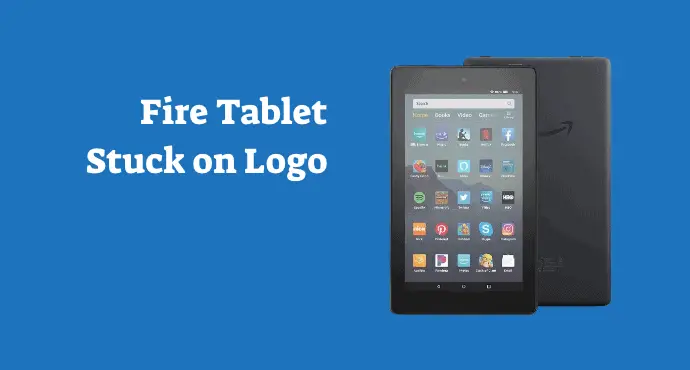Here’s how to fix an Amazon Fire Tablet that stuck on the Fire logo screen using several methods. No need to be frustrated, the helpful guide is here.
A loping boot-up screen rarely happens with Amazon Fire Tablets. However, many users complained about this. It’s when you turn on the device, but the restart process is stuck at the logo screen.
When it happens, the Fire Tablet seems to only show the logo on-screen forever. Nothing happens from thereon, or in some cases, the tablet will restart and only to get stuck at the same logo screen before the cycle repeats.
There are various reasons for this issue to happen. There could be an app that’s causing this, or a hidden bug somewhere inside the software.
Hence here, we’re going to take several approaches. Here’s how to fix the Amazon Fire Tablet that stuck on the Fire logo screen in detailed steps.
Page Contents:
Plug the tablet into a charger
This is a preliminary step before moving into another troubleshooting method. The purpose of charging is to make sure there’s enough battery if you want to do some hard fixes. You can either charge for at least 30 minutes, then use the tablet. Or else, you can let the battery fully before moving on.
This step is also useful to make sure the tablet recognizes the charger.
Force shutdown and force restart
Because you can’t turn off the device normally, you need to force shut down. Press and hold the Power button for 40 seconds. Then, release it when the screen shuts off. To boot up the Fire Tablet, press and hold the same Power button for several seconds.
You should try accessing the Recovery Mode if the Tablet is stuck on the logo screen. To do this, press and hold the Power and Volume down buttons together. As a note, if the Volume Down button doesn’t work, try using the Volume Up button.
The tablet will redirect you to the Recovery menu. From there, use the volume keys to highlight the restart option. To select an option, use the Power button.
Read also:
- How to fix battery draining too fast on Amazon Fire Tablet
- How to fix liquid detection issues on Amazon Fire Tablet
Do factory reset
In the Recovery menu, you will also have the option to factory reset the Fire Tablet. If you want to do this, know that you will lose all your data, installed-apps, and downloaded content. A factory reset may also erase whatever bugs that cause the tablets to get stuck on the logo screen.
Using the Volume down key, highlight “wipe data / factory reset.” Then press the Power button to start the process. Select “OK” if a confirmation window appears.
Contact Amazon support
If you have tried everything but nothing fixed the problem, you can suspect a hardware-related problem. It will be out of the scope of any regular user. So, your options are left to Amazon.
Contact the customer care line. If your device is still under warranty, take advantage of that. You can ask for free service or even a replacement.
Those are our solutions on how to fix Amazon Fire Tablet that stuck on Fire logo screen. It’s a tricky problem and can be worrying if it persists. Use the steps above and know what exactly you need to do in dealing with this particular problem.