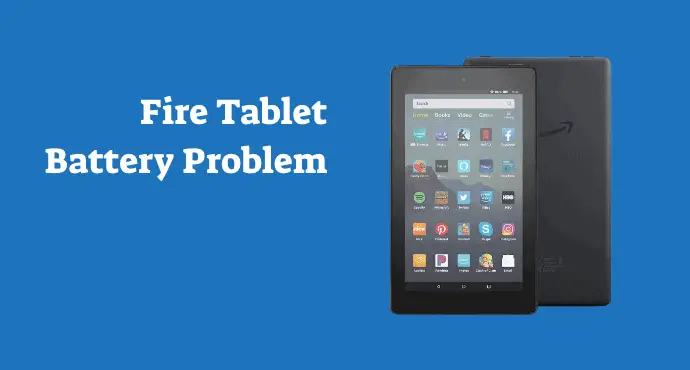Get a better battery performance by troubleshooting and making some changes. Here’s how to fix battery draining too fast on Amazon Fire Tablet.
An Amazon Fire Tablet normally can last you a full day of usage. So if you get significantly less battery life for that, you should suspect if something goes wrong.
There are several reasons why your battery doesn’t perform well like usual. But not to worry, battery draining problems are usually nothing serious.
With a little tweak here and there, you can improve the Fire Tablet’s battery life in no time. As long as the battery itself is in a good condition, battery draining problems are relatively easy to fix.
Here’s how to fix battery draining too fast on Amazon Fire Tablet. Apply these potential fixes to increase the durability of the battery.
Page Contents:
Soft reset
With a soft reset, you will restart the tablet while simultaneously clearing bugs and closing tasks that drain the battery. Most of the time, this simple act of restarting can work wonders in making the battery problem disappear.
To do a soft reset, press and hold the Power button for 40 seconds. Wait until the phone shuts down then reboot
Uninstalling suspicious apps
Some apps can steal a lot of battery life because these apps are not well-developed. If you notice the battery drain comes up after installing a certain app, you need to uninstall it.
If you are not sure exactly which app is causing the problem, you can uninstall from the most recently installed ones. To access the app manager, go to Settings > Apps & Games > Manage All Applications.
Factory reset Fire Tablet
Instead of uninstalling apps one by one and hoping for the best, you could just wipe out the device entirely. By doing a factory reset, you can erase all apps and start fresh. It is a faster solution, but it also costs you your personal data. If you can afford that, a factory reset can be the best solution.
To do a factory reset, go to Settings, tap “Device Options”, then select “Reset to Factory Defaults.”
Read also:
- How to soft reset and factory reset Amazon Fire Tablet
- How to fix liquid detection issues on Amazon Fire Tablet
Turn off Fire Tablet when not in use
There is another workaround you can do to preserve the battery life even more. It’s to turn off Amazon Fire Tablet when not in use. It might sound like overkill, but it can be a good habit that benefits your battery performance.
Use automatic smart suspend
It’s totally understandable if you don’t want to turn off/on the Fire Tablet all the time. So there’s another alternative. Instead of completely shutting down the tablet, you can use a feature called Smart Suspend.
To activate it, go to Settings > Power, then tap the toggle on “Automatic Smart Suspend.”
Turn on the battery saver feature
An additional way to squeeze more of your tablet’s battery life is by activating the battery saver. In the Amazon Fire Tablet, you can do it by going to Settings > Power, then enable “Low Power Mode.” Your tablet will adjust a set of configurations, such as dimming the brightness, to optimize battery consumption.
Use Airplane mode
Any unused network feature also silently consumes a lot of battery life. It’s recommended to turn off Wi-Fi, mobile data, or Bluetooth when you’re not using them. The easiest way to turn off everything at once is by enabling the Airplane Mode.
To enable Airplane Mode, pull down the top of the screen. Find the Airplane Mode icon and tap it to activate.
So all these steps explain how to fix battery draining too fast on Amazon Fire Tablet from various approaches. You can try everything, but it’s always recommended to try the easiest one first. Hopefully, you get a better battery life once you have tried the fixes above.