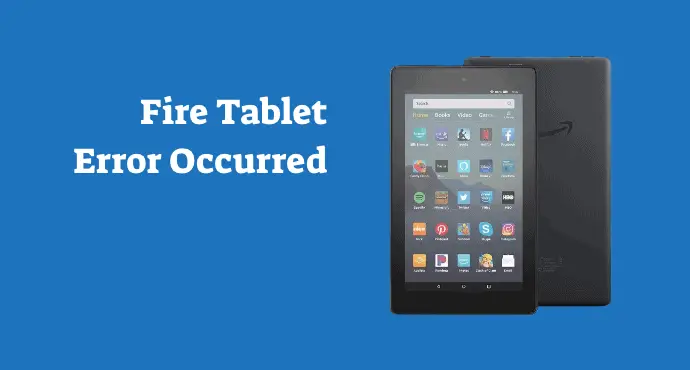Five tips on how to fix “An internal error occurred” on Amazon Fire Tablet easily. Enjoy a problem-free tablet without much difficulty.
On Amazon Fire Tablets, an internal error is an issue related to the network. It could also be the tablet’s software system or apps-related glitches.
You will see a notification called “An internal error occurred” and some other similar notifications. You may also see notifications like “Make sure you have a good network connection.”
Hence, the approach users should take is by checking several areas thoroughly. Be it your Wi-Fi or even an app’s temporary files, it’s worth inspecting here and there to find what’s wrong.
For more details, learn how to fix “An internal error occurred” on Amazon Fire Tablet in this article. We provide you with several options you can try, so you don’t have to do some trial-and-error fixes by yourself.
Page Contents:
1. Check your connection
You can restart your Wi-Fi router if you have access to the device. Turn it off, wait for 40 seconds, then turn it on again. Connect with your Fire Tablet and see if no internal error message appears.
Often, internal errors are caused by a poor connection. You can be sure if it’s the case if you see the “An internal error” notifications on browsers or any app that requires an internet connection.
2. Soft reset your Fire Tablet
After a period of usage, it’s normal for the tablet to start accumulating little bugs. Problematic files are piling up, causing the internal error to happen. Often, a quick restart can clear them up.
On your Fire Tablet, press the Power button for 40 seconds. Your device will automatically restart. Once it’s powered up again, test if the internal error disappears.
Read also:
- How to fix Amazon Fire Tablet that won’t connect to PC
- How to fix screen flickering on Amazon Fire Tablet
3. Clearing app data
Another way to delete any possible bug is by clearing app data. This method works wonders for a specific internal error that occurs on a certain app.
You can swipe from the top of the tablet’s screen, tap More > Applications > Installed Applications. Then tap the app name which gives you an internal error alert and tap “Force stop.” Tap OK, tap “Clear Data,” then tap “OK.”
4. Check the date and time on your tablet is correct
If your Fire Tablet is set to the wrong date or time, that would confuse the device. Many apps won’t work properly and you will get an internal error notification.
Make sure you set the correct date-time. If you have just gone traveling, sometimes the device doesn’t automatically adjust to the new time zone. Set it manually by swiping down the top of the Home screen, tap “More,” then tap “Date and Time.”
5. Deregister your Amazon Fire Tablet and register again
First, you have to deregister your Fire Tablet. Swipe down from the top of your screen and tap “More.” Then tap “My Account” and simply tap “Deregister.” Afterward, you can proceed to register again.
That’s how to fix “An internal error occurred” on Amazon Fire Tablet easily. Using these five simple solutions, any user can apply it regardless of his experience level. Hopefully, you can enjoy an error-free tablet after applying the tips above.