If you’re trying to connect Bluetooth headphones to your Amazon Fire tablet, this article will show you how. We’ll walk you through the process of putting the headphones into pairing mode and connecting them to the tablet.

You’re sitting on the couch, trying to watch a movie on your Amazon Fire tablet. But the sound keeps cutting out because your wired headphones keep getting tangled in the blanket. You start to wonder if there might be a better way, and that’s when you remember that you also have a pair of Bluetooth headphones.
You’ve been meaning to try pairing them with your tablet, but you’re not sure how. In this article, we’ll show you how to connect Bluetooth headphones to an Amazon Fire tablet so that you can enjoy your movie without any sound issues.
One of the most common challenges people face when trying to connect Bluetooth headphones to an Amazon Fire tablet is figuring out how to put the headphones into pairing mode.
Another common challenge is making sure that the Bluetooth on both the headphones and the tablet is turned on. Sometimes people overlook this step and wonder why their devices aren’t connecting.
Finally, some people have difficulty troubleshooting when things don’t go according to plan. We’ll touch on some troubleshooting tips later in this article.
Assuming you’ve already charged your headphones and they’re within range of your tablet, the first thing you’ll need to do is put them into pairing mode. This is usually done by pressing and holding a button on the headphones for a few seconds. Once your headphones are in pairing mode, you should see a blinking light or an audible tone indicating that it’s ready to be paired with another device.
1. On your Amazon Fire tablet, go to Settings > Connected Devices > Bluetooth.
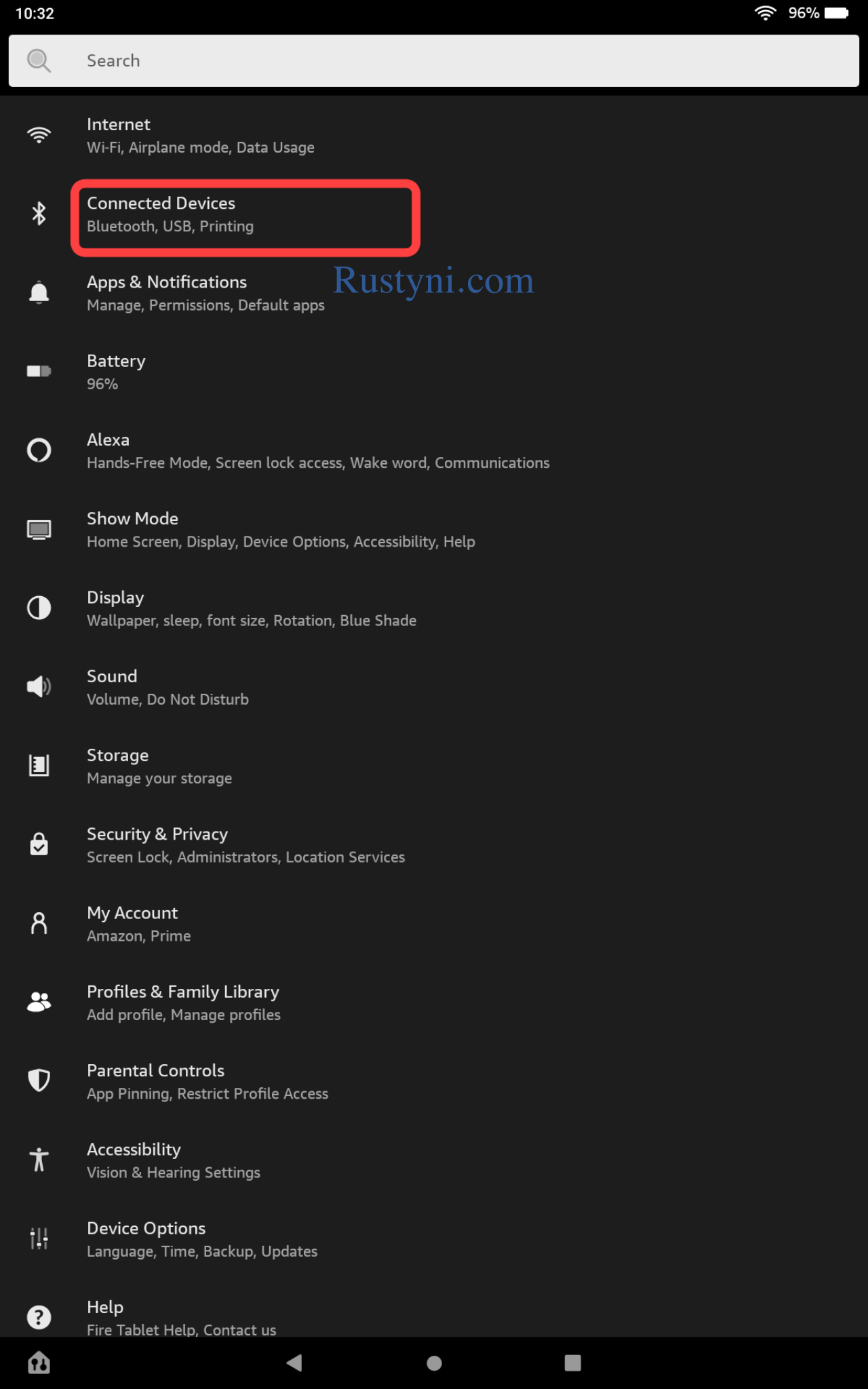
2. Make sure that Bluetooth is turned on.
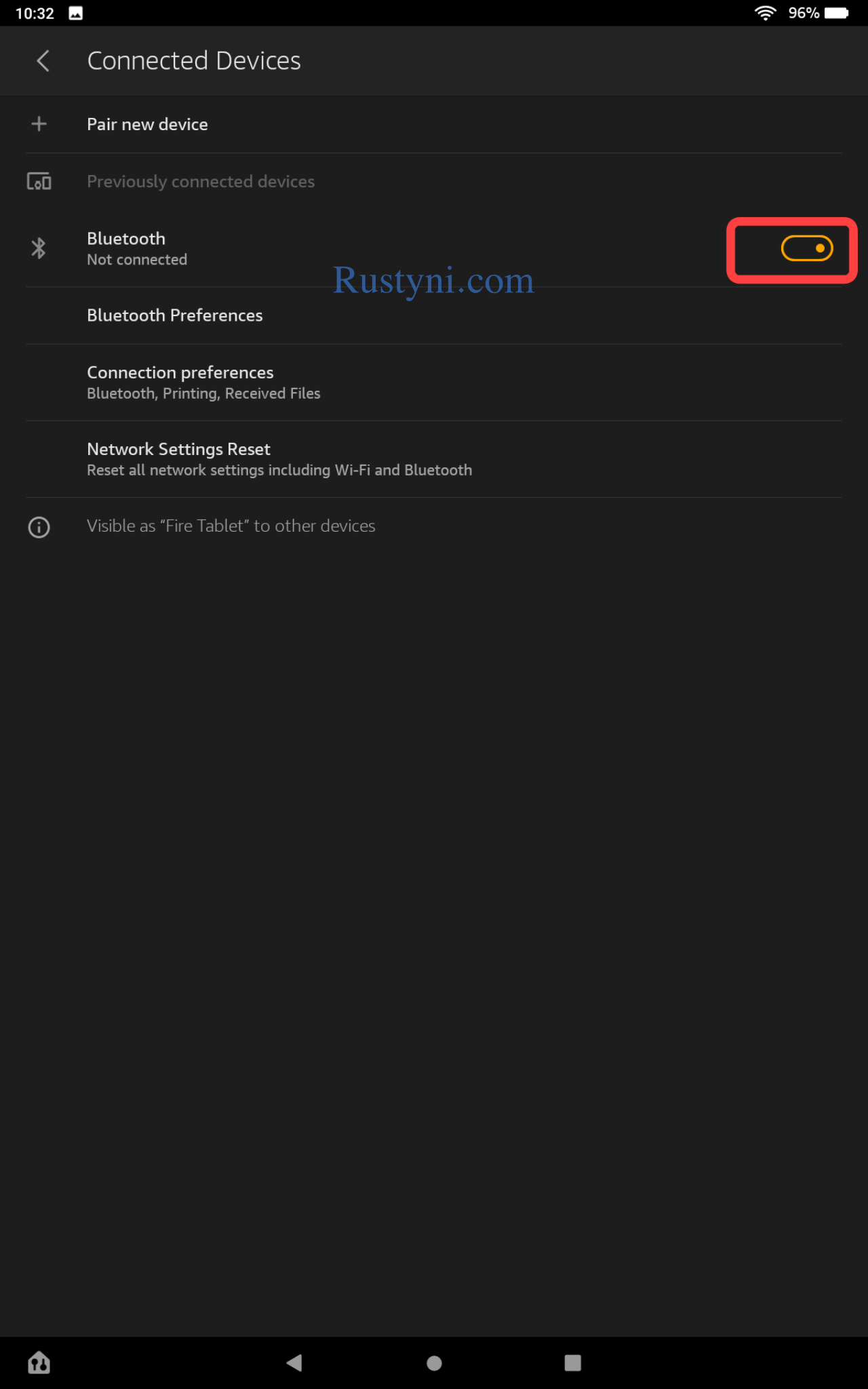
3. Tap “Pair new device”.
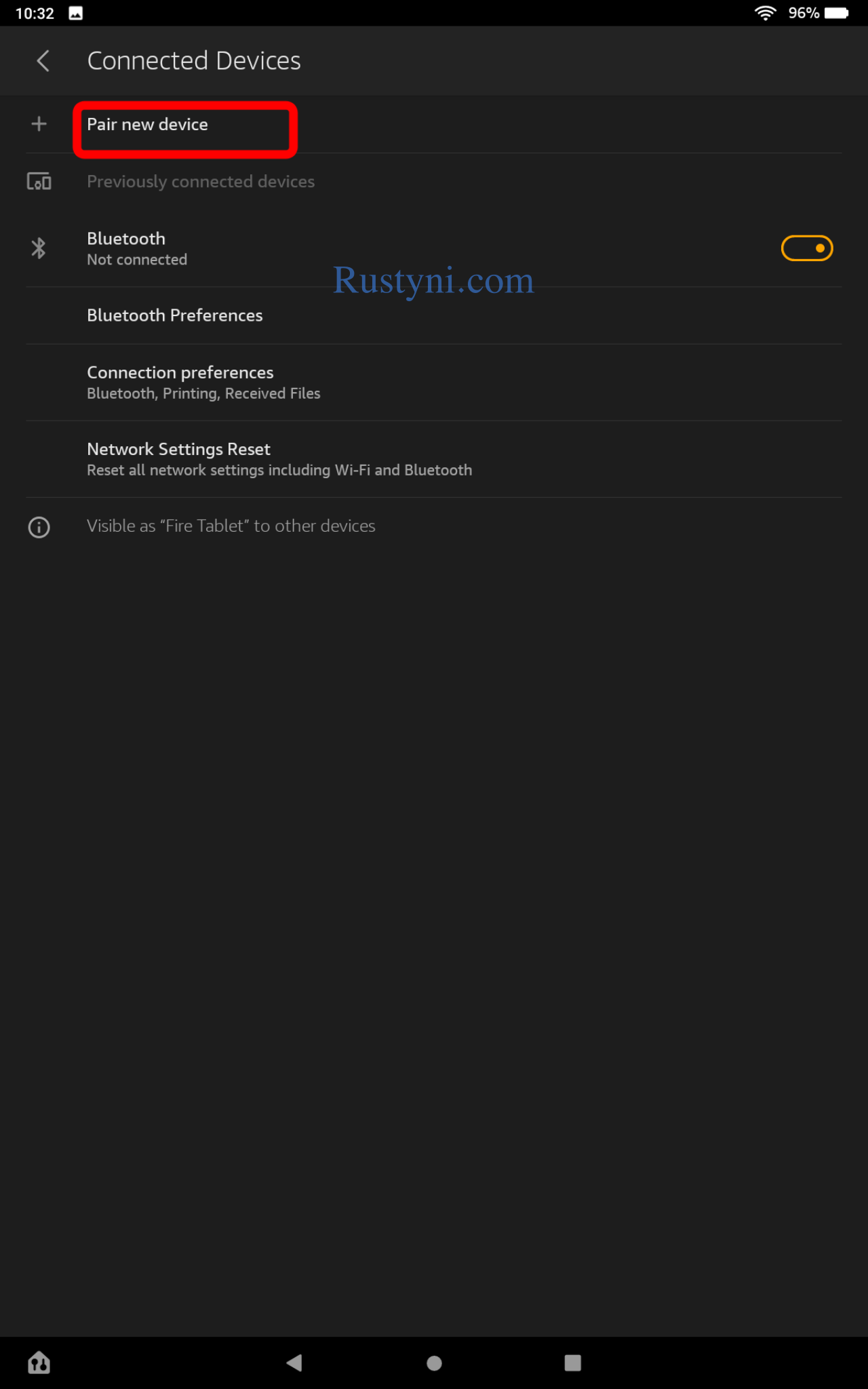
4. Your Amazon Fire tablet will now begin searching for nearby Bluetooth devices.
5. Make sure that your Bluetooth headphones are in pairing mode.
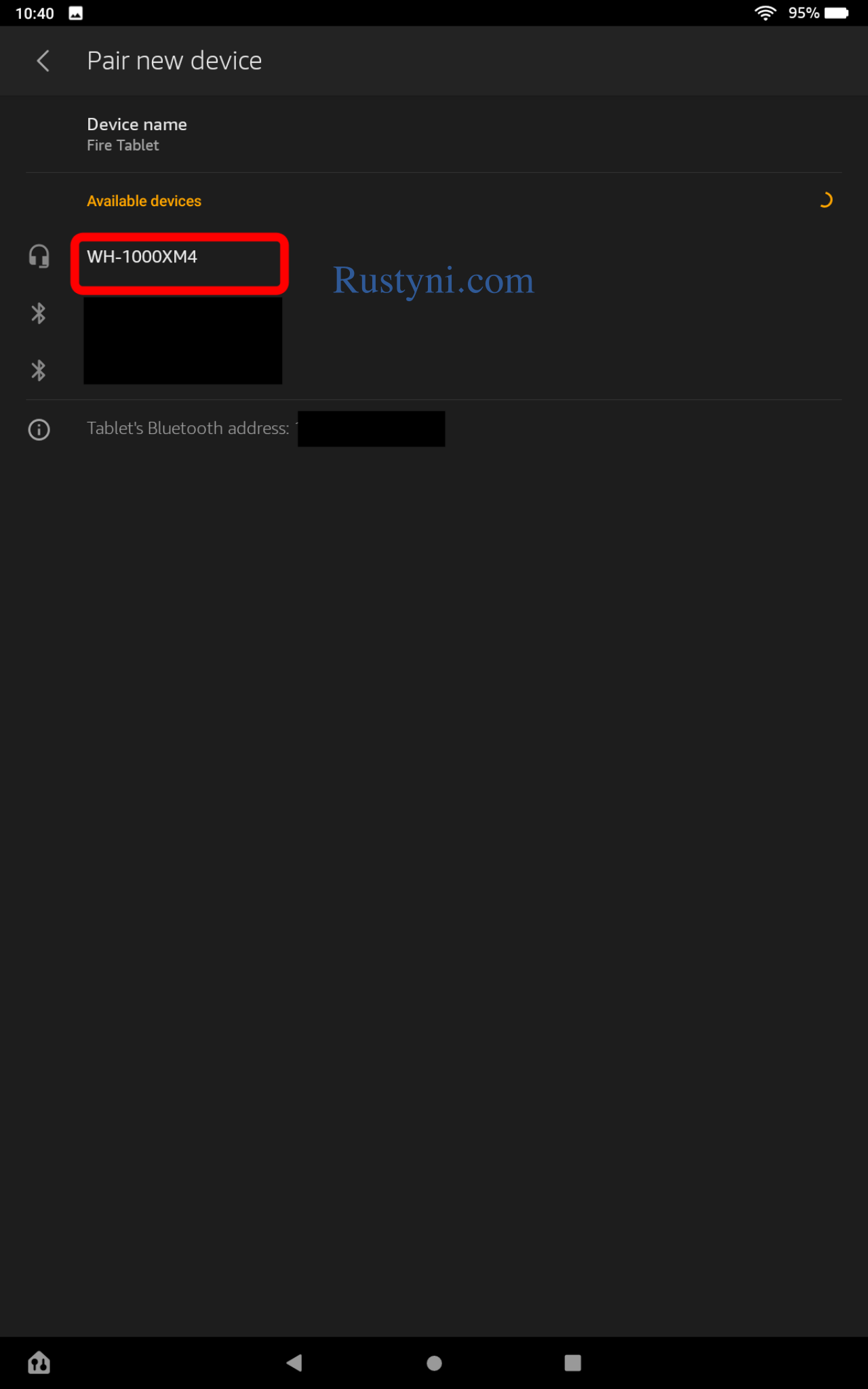
6. Once your headphones appear in the list of available devices, select them to complete the pairing process.
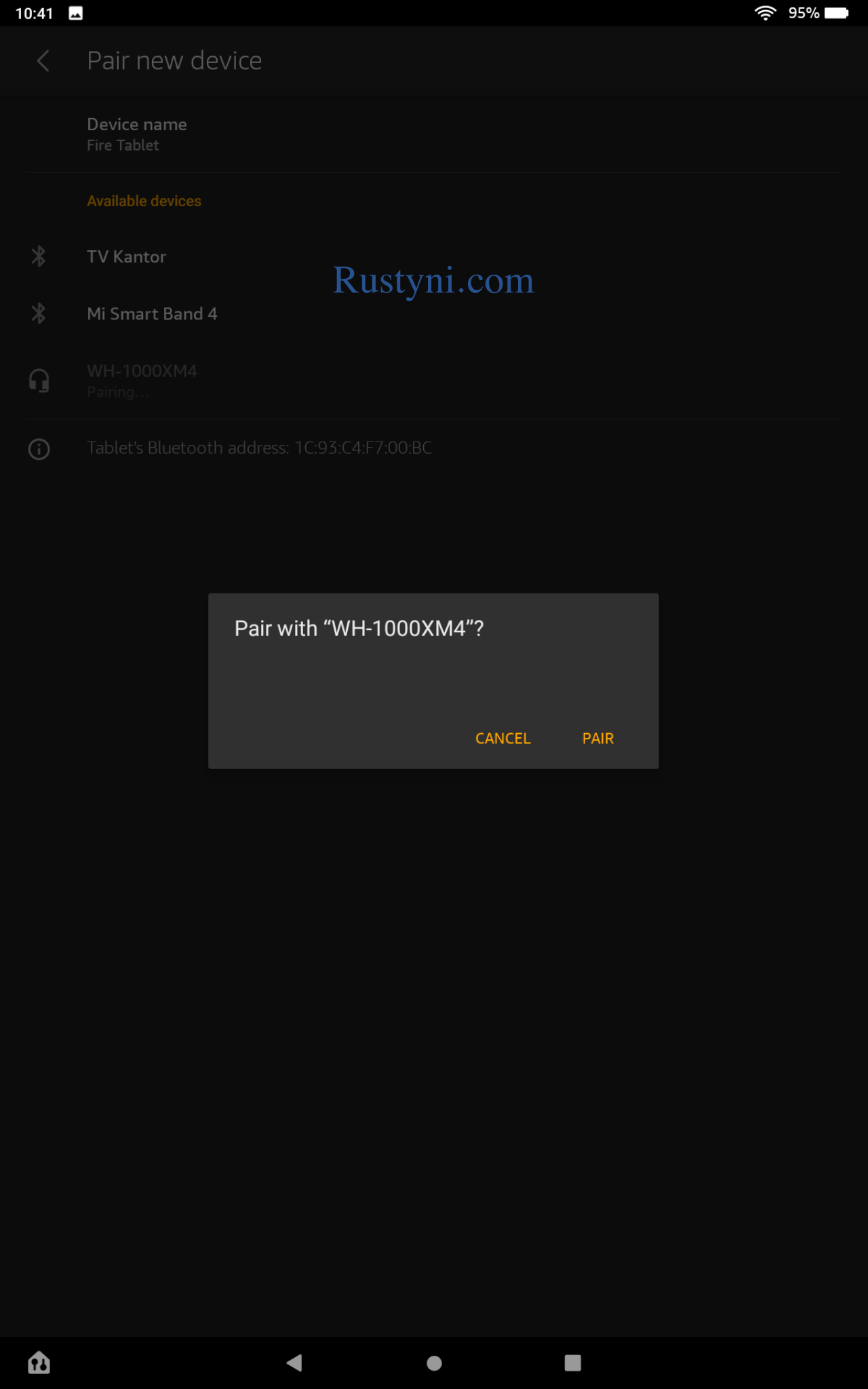
7. You’re now ready to use your Bluetooth headphones with your Amazon Fire tablet! Enjoy hands-free calling or wirelessly stream audio from your tablet to your headphones.
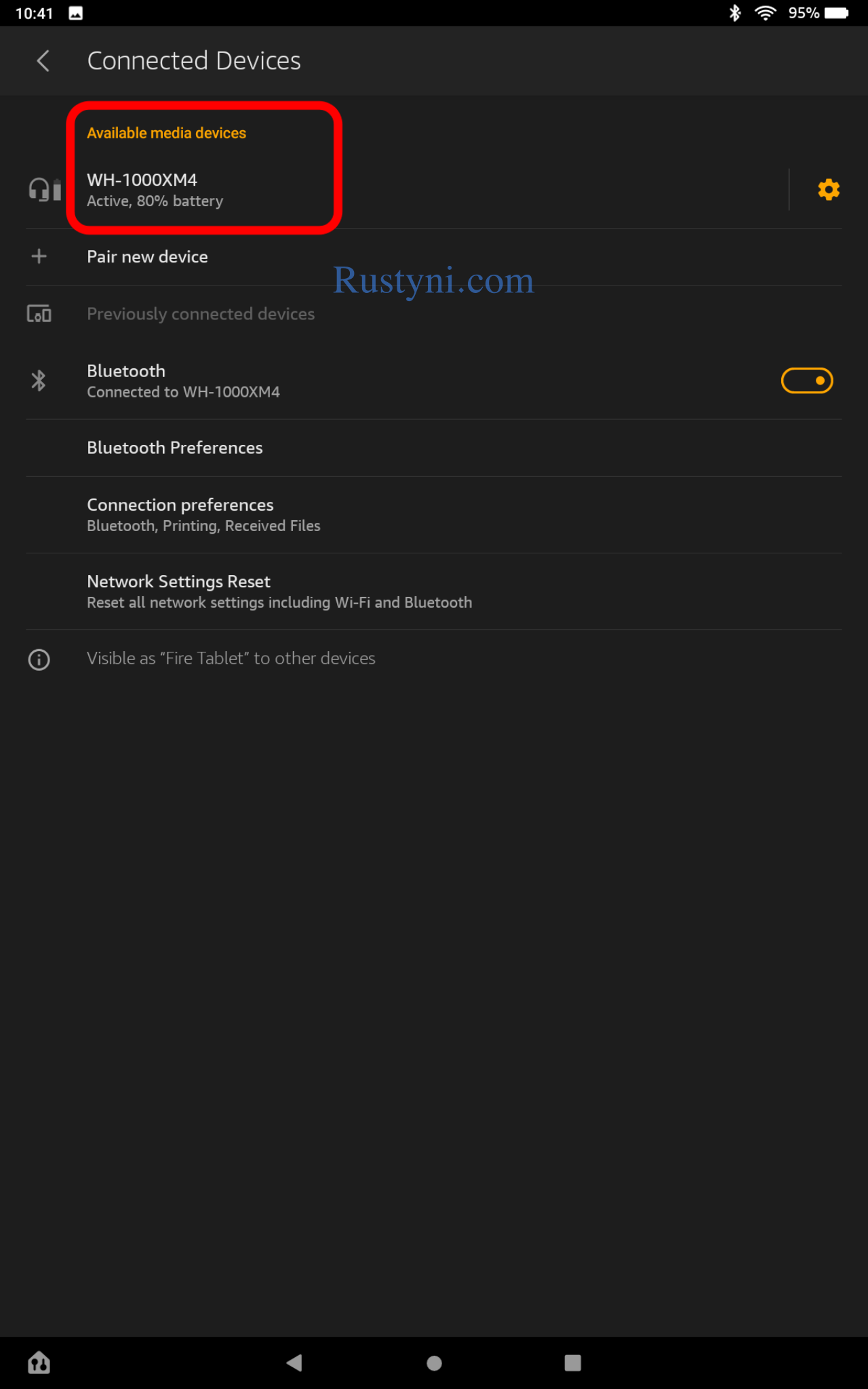
If you’re having trouble connecting your Bluetooth headphones to your Amazon Fire tablet, there are a few things you can try:
- Restart your Amazon Fire tablet and try again.
- Make sure that both the Bluetooth on your tablet and the headphones are turned on.
- If your headphones are already paired with another device, you may need to delete that pairing before you can connect with your Amazon Fire tablet.
- Check the manufacturer’s website or documentation for your specific model of headphones to see if there are any special instructions for connecting to an Amazon Fire tablet.
Following these tips should help you successfully connect your Bluetooth headphones to your Amazon Fire tablet.
Read also: Fix Bluetooth Problems on Kindle Fire, Fire HD and Fire Tablet
Any Bluetooth headphones should be compatible with your Amazon Fire tablet. However, it’s always a good idea to check the manufacturer’s website or documentation for your specific model of headphones to see if there are any special instructions for connecting to an Amazon Fire tablet.
In conclusion, connecting Bluetooth headphones to an Amazon Fire tablet is a relatively simple process. Just make sure to follow the instructions in this article and you should be able to connect your Bluetooth headphones with no problem. Thanks for reading!
