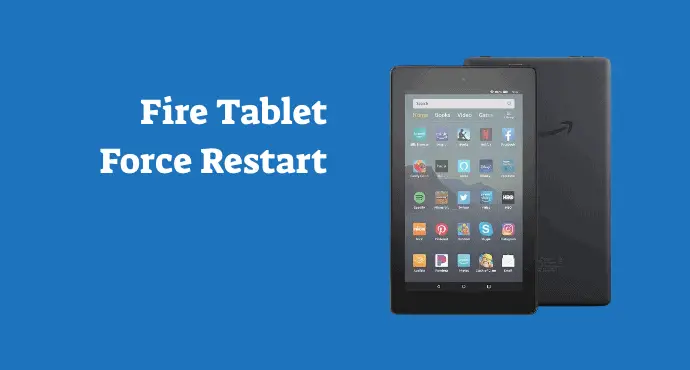What to do when you’re faced with an unresponsive device? Learn here how to force restart a frozen Amazon Fire Tablet in a detailed guide.
Amazon Fire Tablet is a helpful device, most of the time. However, we won’t say it’s a top-notch gadget with superior performance. As a result, you might encounter a slow tablet occasionally, to the point it gets frozen.
This issue usually happens when a user opens too many apps at once. With limitations on the CPU and RAM size, the phone can bolts when it thinks you demand too much.
To deal with a frozen phone, we suggest you do a force restart. It’s a one-step more than the normal restart, which becomes inaccessible when the device hangs.
Learn how to force restart a frozen Amazon Fire Tablet here. A force restart will end the device’s power cycle, cleans temporary data, and ends end tasks before rebooting.
Follow this guide to do a force restart on Amazon Fire Tablet:
- Hold down the Power button. Press the Power button for several seconds until the screen goes off. Don’t release it just yet. Hold until the device shuts down.
- Wait until the screen lights up. While still pressing the Power button, wait until the screen shows a logo. The Fire Tablet is supposed to turn off then turn on again.
- Restart manually. If, after the tablet shuts down, nothing happens while you still hold the Power button for up 40 seconds, release the button. Wait for a while, then restart manually by holding and pressing the same Power button again. You can hold it for up to 40 seconds or until the screen lights up.
- Wait until the device reboots. Then you can use the Fire Tablet normally again.
To summarize, force restart is useful when the device becomes slow and unresponsive. It can be frustrating when you can’t do anything normal with it. A force restart doesn’t use the tablet’s software interface. Therefore, you can immediately perform it using the Power button.
In some cases, you might still find the tablet being slow and unresponsive even after force restart. You can try a reset. Only this time, you need to do a backup first. A reset will erase your files.
Here’s how to reset Amazon Fire Tablet:
- Pull the Settings menu from the top of your home screen.
- Tap Settings. Tap this icon to enter the Settings app.
- Tap Reset Device. Scroll down to find this menu, then select “Reset Device.” Follow the instructions on the screen and wait until the process is finished.
Once again, we need to remind you that it’s a wipe-out process. Your data will be lost, and so will the apps you have installed on the Fire Tablet. Don’t forget to backup the phone beforehand.
So that’s how to force restart a frozen Amazon Fire Tablet. As an additional precaution, make sure to not strain your tablet’s processing system more than what it can handle. The Fire Tablet is a decent device, but it’s not with an ultra-performance like a more expensive one.