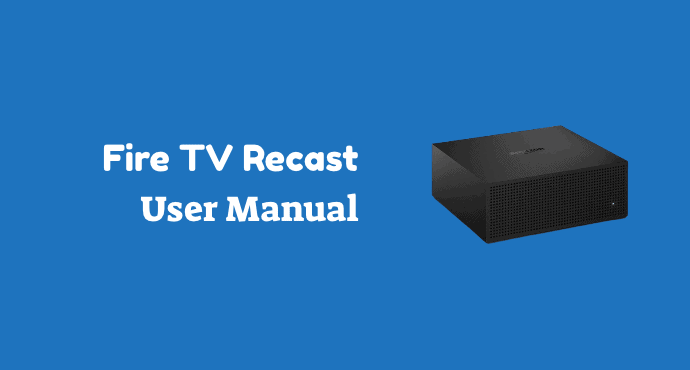Amazon Fire TV Recast user manual / user guide for setup and pairing. Know exactly what to do to get the device working with your TV.
In this day of streaming services, over-the-air live TV is still a favorite for some audiences. That’s why Amazon designed Fire TV Recast.
For those of you who don’t want to miss live TV shows and news, and Fire TV is the DVR you need to record them. Enjoy watching them later at a more convenient time.
This Amazon Fire TV Recast user manual / user guide will guide you as you install the device. Know what to do during the installation. Further, learn how to make the Recast working with other Amazon devices you own.
As one of the Amazon products, you can enjoy more features offered by the company’s services ecosystem.
Amazon Fire TV Recast Features
Amazon Fire TV Recast lets you catch up with over-the-air contents from channels such as ABC, NBC, and FOX. Watch live news, matches, and late-night shows at your own time. You can access and record the broadcasts without any additional subscription plan.
Fire TV Recast lets you store up to 500 GB of content. It’s around 75 hours of content on HDTV. Recast has the capability to record two broadcasts at once. You can either record it during a live session or while you’re away.
Fire TV Recast can be controlled remotely through the Fire TV mobile app. So, when you’re on the go, you can set up a recording through Wi-Fi or mobile data connection.
You can also control this device through Alexa. For this, you need to pair the device with Alexa-compatible devices such as Fire TV and Alexa Voice Remote.
With Alexa, you can ask her to search for a recording and play it. You can also do other tasks such as scheduling and canceling recordings.
Read also: Amazon Fire TV Stick 4K User Manual / User Guide
Amazon Fire TV Recast Set Up Guide
Setting up Fire TV Recast is easy. All you need to do is following these three simple steps:
1. Install the Fire TV app
Go to your phone’s app store to download and install the Fire TV app. If you have installed the app previously, make sure your phone has the latest version of it.
2. Turn on your Fire TV streaming media player
Make sure your Fire TV streaming media player such as Fire TV Stick or Echo Show is turned on. Recast needs another Amazon device to work properly. If your streaming device is new, you will need to set that up first.
3. Follow the setup instructions
Open the Fire TV app on your phone. Select “Set up Fire TV Recast” (tap on it). Follow the instructions on the screen. Afterward, the app will show you the best location to put your Fire TV Recast and your TV antenna.
Amazon Fire TV Recast User Manual
The user manual for Fire TV Recast is brief but concise. You read about what items you will get in the box alongside the DVR itself.
The next part is the setup guide. Starting from downloading the Fire TV app, the manual will guide you through every step thoroughly. Make sure to read every instruction carefully so you won’t miss anything.
The last part of the manual shows the layout of Fire TV Recast. If you get overwhelmed by the input ports on the back of the device, this part is the one you need to read. An illustration is available so readers can understand the information better.
Fire TV Recast is a nice addition to your existing lineup of Amazon entertainment devices. Moreover, it’s easy to install and works well with other Amazon devices too.
A pdf version of Amazon Fire TV Recast user manual / user guide is available. Don’t forget to download it through the link below.
Download: Amazon Fire TV Recast User Manual (PDF)